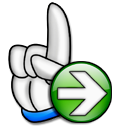Quick Start Guide
The intent of this Quick Start Guide for Excel-Financial-Model is to get you up and running with the tool and give you a brief overview of the most important steps and order of your inputs (without reading the entire manual). It gives you an overview of a “recommended planning procedure”. Further guidance and details on entering assumptions are in the planning process chapter.
How to build a new model
To start constructing a new model, load the original (or a modified) xlsm-file and immediately save it with an appropriate new file name. |
As the original file comes with a fictive example planning, click the button „New planning - erase all input data“ on the “Inputs” sheet. After running this macro (this may take 20 to 30 seconds), you have an empty template.
|
Go to the “Inputs” sheet and fill in the general model assumptions. Important: Default currency and denomination should not be changed later on as the input values (currencies) will not be converted. Only the variable descriptions and unit descriptions change accordingly. |
On the “Inputs” sheet fill in descriptions for up to 10 different products or services, corresponding input/output taxes (if applicable, otherwise choose zero rate), revenue share per product and bad debts (both optional). |
On the “Inputs” sheet fill in names or position for up to 5 divisions (Direct Labor Staff, Management & Administration Staff etc.). Note: Base salary has to be for 12 months, without income taxes or social insurance. The detailed staff planning (monthly deployment schedule) will be covered later on the “Human Resources” sheet. Fill in percentage for income taxes & social insurance and assumptions about “Other Staff Costs” (optional). |
Financing Assumptions should be entered at the end of the planning process since the funding requirements depend on all the other input data. To avoid funding shortfalls during the planning process, we recommend temporarily setting “Initial Equity” to a very high number (e.g. 5 million) and set "cash-in at first month" to “NO” (details about the funding waterfall in the financing chapter). |
On the “Inputs” sheet fill in the remaining assumptions (payment targets and taxes). These inputs can be easily changed at any time during or after the planning process. Be aware that any change later on may have (positive or negative) effects on funding requirements. |
If you would like to include detailed inventory planning, please activate corresponding selection on the “Inputs” sheet. Profit & Loss items and Balance Sheet items can be planned later on. The opening balance is optional. For “new” companies (foundations) or projects leave input cells blank. |
Go to the “Sales” sheet and enter monthly sales quantities and prices. For each product/service you have two input options, 1. Manual direct input and 2. Price multiplied by quantity. |
Go to the “Human Resources” sheet and decide for each position/employee whether social security contributions should be calculated and fill in monthly number and availability (Direct Labor Staff will be planned separately later on). |
Go to the “Costs 01” sheet and enter cost of materials or goods required for each of your product/service. There are 3 different planning methods available. You are free to use one of them, two or all three at the same time. If inventory planning is switched on (=> “Inputs” sheet) you can enter individual inventory targets for each product as percentage of net sales. |
Go to the “Costs 02” sheet to enter direct labor costs and other direct costs. Planning logic for direct labor costs is the same as for other employees (=> “Human Resources” sheet). For other direct costs variable descriptions (input cells) can be changed. |
Go to the “Costs 03” sheet to enter all indirect costs. There are 5 different groups (Management & Administrative, Operational, Sales & Marketing etc.). You can change the variable descriptions (input cells) according to your needs. Note: Payroll costs are directly linked from the “Human Resources” sheet (no input here). |
Go to the “Capex” sheet to enter capital expenditures. You will find separate groups for intangible, tangible and financial assets. There are also options for finance lease, sale of assets and capitalization of company produced assets. For more details refer to the capex chapter. |
Before going to the “Financing” sheet to fine-tune funding sources and structure, enter tax advances (prepayments) on the “Inputs” sheet. Below the input row you can see the actual amounts, calculated by the tool based on your inputs and assumptions. Back on the “Financing” sheet the drawdown of capital tranches is organized by a default funding waterfall (aka "funding cascade"). After calculation of monthly funding needs, equity will be used first, followed by different debt tranches and an overdraft facility at the end of the cascade. See details in the financing chapter, for example how to control and limit the various funding sources to optimize your funding structure. |
|
Tip To be on the safe side, be sure to save the model at regular intervals (CTRL+S). |